
WordPress 3.0 Beta
– The custom menus system (Appearance > Menus),
– WordPress and WordPress MU merge,
– various user interface changing,
– new default theme (Twenty Ten, including the custom background and header options),
– extended custom post type functionality,
– etc., etc…
I plan to investigate it and then tell you about WordPress 3.0 new staff here.
This time let’s check if something new was appeared in the famous WordPress 5 minute installation procedure. Does it still so much fast, simple and easy as it was many years before? Let’s start.
Installation Procedure Step By Step
1. Download WordPress .zip package file from WordPress.org and unpack it to the root folder of your site. You are ready to start WordPress installation procedure. Just type your future WordPress site address in the browser. 1st screen we see is:
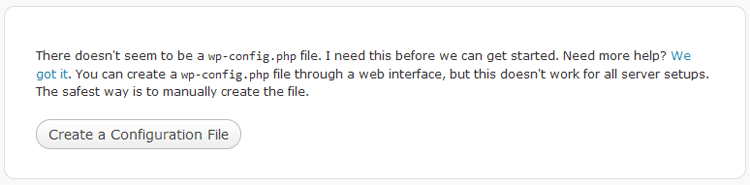
WordPress 3.0 installation picture 1
We will see what you need to edit WordPress configuration file manually later. Now just click “Create a configuration file” button.
2. Next screen we see is:
It is time (you are right) press “Let’s go” button.
3. After that you will see this screen:
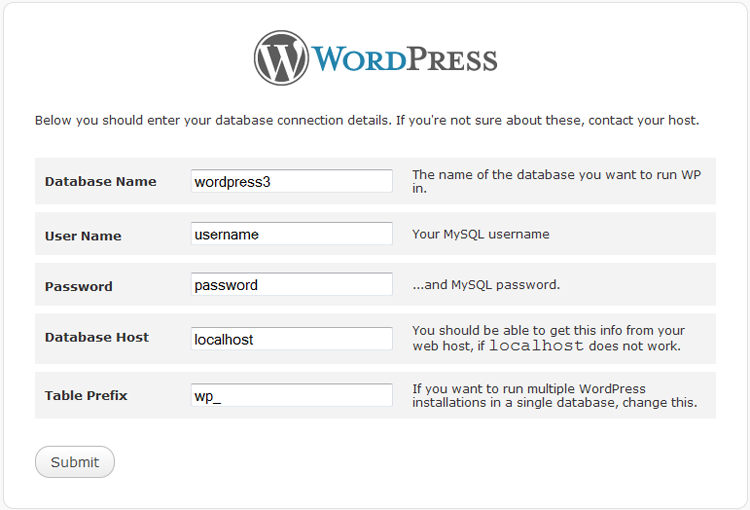
WordPress 3 install DB Information input
Input required database credentials information and proceed with “Submit”.
4. Next screen will appear:
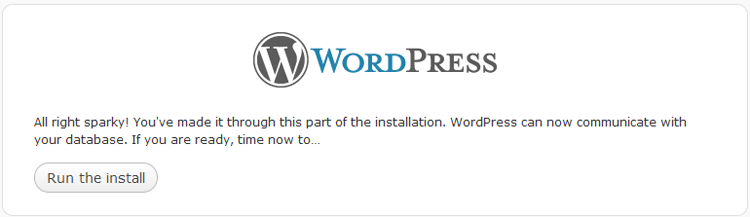
WordPress 3 install configuration successful
You’re right again – we should press “Run the install” button.
5. Next picture appears:
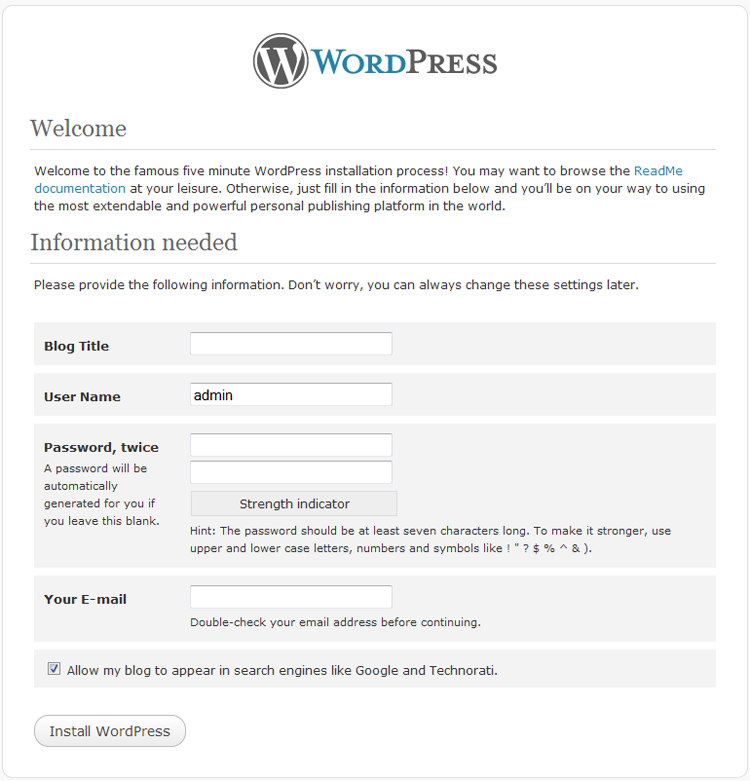
WordPress 3 install step 1
Are you ready to the final step? Input last information needed to set up your own WordPress. Good change I noted is the ability to change Administrator user name and password just before the blog installation, not after 1st login as in earlier versions. Let’s proceed? Press “Install WordPress” button.
6. Final screen is
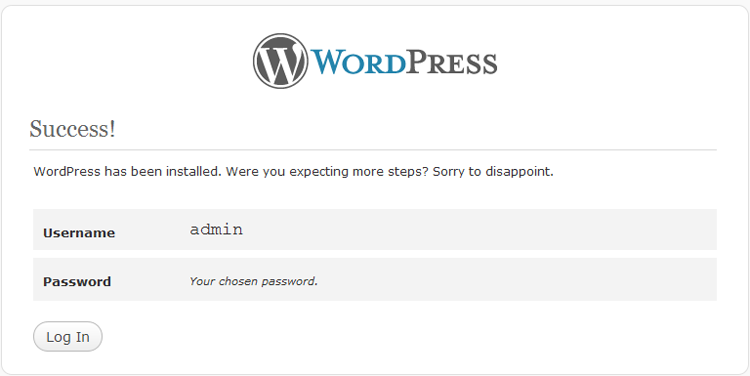
WordPress 3 install success
Congratulations! WordPress installation is finished. What should you do now? You’re guess again! Press “Log In” and see:

WordPress 3 Login screen
Manual Edit of WordPress Configuration
If for some reason WordPress couldn’t edit configuration file for you itself or you prefer to do such things manually, before WordPress installation procedure begin, look into the WordPress installation root directory, find wp-config-sample.php file, copy it to the wp-config.php file and open with your favorite text editor.
17 18 19 20 21 22 23 24 25 26 27 28 | // ** MySQL settings - You can get this info from your web host ** // /** The name of the database for WordPress */ define('DB_NAME', 'dbname'); /** MySQL database username */ define('DB_USER', 'dbuser'); /** MySQL database password */ define('DB_PASSWORD', 'dbpassword'); /** MySQL hostname */ define('DB_HOST', 'localhost'); |
Yes, you see these parameters on page at Step 3 already. You can find these rows at line 17. Input your host database real values there instead of dbname, dbuser, dbpassword and (if needed) localhost.
How’s about table prefix? Look to line 68:
62 63 64 65 66 67 68 | /** * WordPress Database Table prefix. * * You can have multiple installations in one database if you give each a unique * prefix. Only numbers, letters, and underscores please! */ $table_prefix = 'wp_'; |
Edit it if needed. Save the changes and upload wp-config.php file to your site host, if you edit it locally. You are ready to start famous WordPress 5 minute installation. It will begin for you right from Step 3 in this case.
Another important step you need to make in case of manual WordPress configuration – setup WordPress security keys. Check the wp-config.php file from line 45:
36 37 38 39 40 41 42 43 44 45 46 47 48 49 50 51 52 | /**#@+
* Authentication Unique Keys and Salts.
*
* Change these to different unique phrases!
* You can generate these using the {@link https://api.wordpress.org/secret-key/1.1/salt/ WordPress.org secret-key service}
* You can change these at any point in time to invalidate all existing cookies. This will force all users to have to log in again.
*
* @since 2.6.0
*/
define('AUTH_KEY', 'AA|I_7#^By8`XA|?GB4Scwzr%#rRv%]THk4/hizmXhIqu5zL9X!nU=8aIJ [`WIz');
define('SECURE_AUTH_KEY', '&`S^7&AiuI Y2p(a94)]Gl0f*dwX~$+lU3[}BhQx=|0|Ni^;JXI`my-Z%?@,^kO>');
define('LOGGED_IN_KEY', 'mglyOxaQE1]sk~aC@LNfI]K>(41s/e6gS>?%:~^]W.HK636IJM<[z0MOMy--X1(L');
define('NONCE_KEY', 'N~aj@>kqCWK)76Mz[$,yyW729zQpNSGV3+8,Hp:[g^JEC2<%:R@q$YIBhR[{!^/M');
define('AUTH_SALT', 'CK}V#9#1D7qO@/`EHV5#+:~fZ.z(L5`CR@tBZ+:PlM7bSu2p!Bs#T.viDgg[T![;');
define('SECURE_AUTH_SALT', 'r]#$UAfy1m;Ny6M<*S5w=VED/lHk@54gnWV%RDp*b7b9LOry{;G@*m^5jtbF(KX+');
define('LOGGED_IN_SALT', 'v^U(cSGv_3f%~ock_,;1)bW9[elG)j$b>kkr?AMYd$?[6WAxj}^d&<,i,1. HaSC');
define('NONCE_SALT', '3q1n~&@d:WM_H]zb3UZjqFl1v~Sfo@aGW~fL=5EWBsNWLRZMezmk:e]:R[*|FZ9['); |
It is very important to use your own unique key values here. It’s easy to realize. Thanks to WordPress developers team. Check the comment above. Go to the https://api.wordpress.org/secret-key/1.1/salt/ link, copy keys from there and replace current keys section with a new one. That’s done.
Now you and I know that WordPress 3.0 have the same famous simple, easy to realize 5 minutes installation procedure. Just proceed with it in the real WEB world. Good Luck in your blogging!
Tags: WordPress




